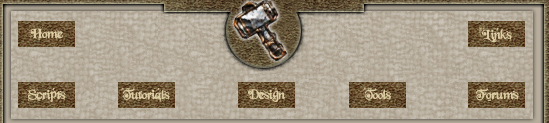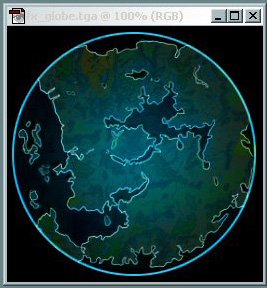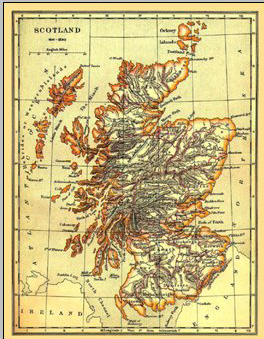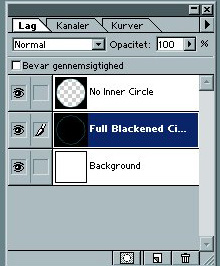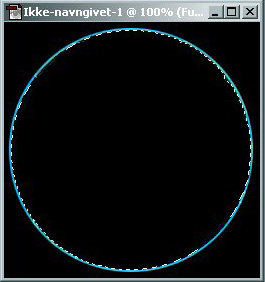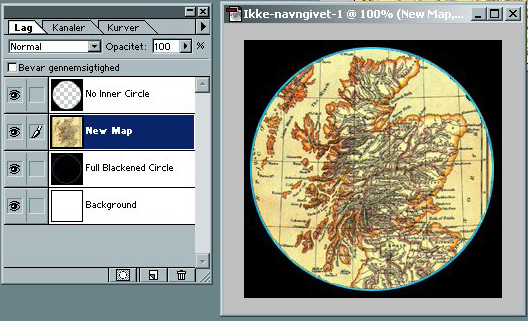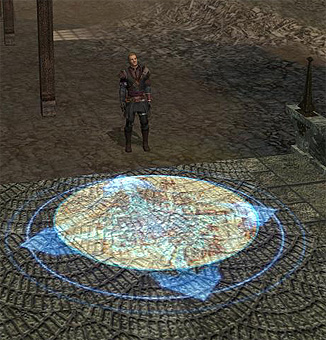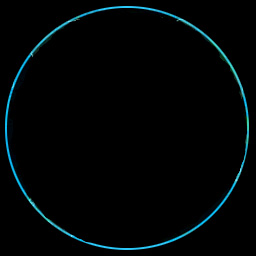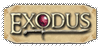| Having your area transitions show your own world map is a nice way to add a little flavour to your module or PW. Here is an fairly easy way to do it by making a simple override.
First of all you are going to need an image program which can convert picture files into tga and which can work in 'layers', which is the standard type used by Neverwinter Nights. In this case I'm using Adobe Photoshop.
In NWN2_FX, which should be a zip file you can find in your C:\Neverwinter Nights 2\Data, you will find the pictures used for most visual effects in the game. If you unzip the file and search through the folder you will under FX_Generic find a tga file named fx_globe.tga - This is the file we need to use.
Note: You do not have to go through the bother of locating this file as I'll provide you with an easy-to-download picture file of it here.
The picture looks like this:
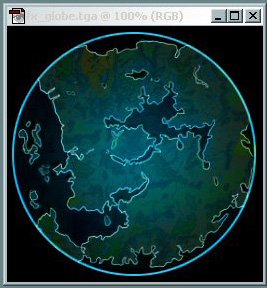
What we need to do is take your own world map and put it into the blue circle. For this example I've chosen to use an old map of Scotland:
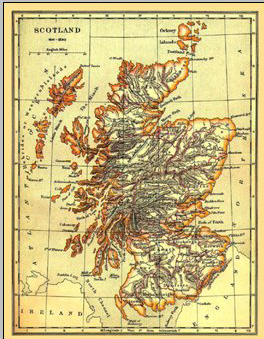
I find that the easiest way to put the map in is cutting out the globe, then make a copy of the layer. Fill out with black in the centre of your first layer. (Look at the example picture):
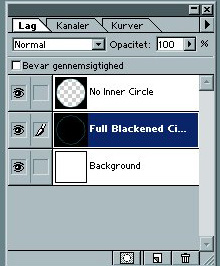
Your globe image should now look like this:
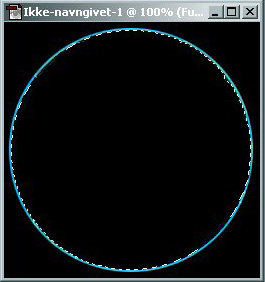
Now to add our map we will add a new layer between our two previous layers.
Copy all of your map (CTRL+A - CTRL+C) then paste it (CTRL+V)) onto your globe image file while having the second layer (See image - full blackened cicle) selected.
It should now look like this:
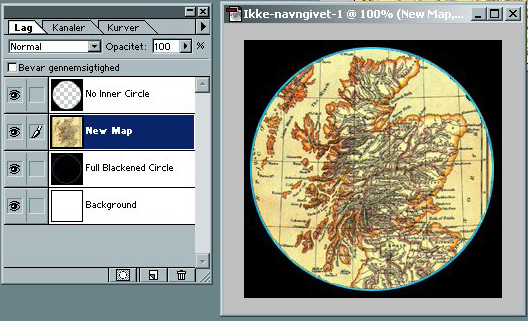
Save your new globe file in tga format in both your NWN2 Override folders:
C:\Program Files\Atari\Neverwinter Nights 2\Override
C:\My Documents\Neverwinter Nights 2\Override
It is important you name it the original name which is fx_globe.tga
Load your module and it should now show like this in game:
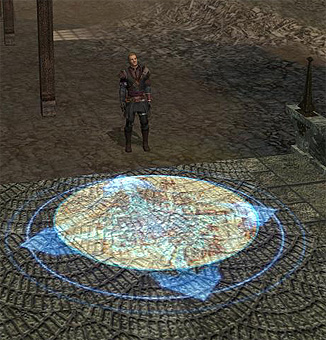
Note: Mind that this override will show in all modules you load and not just your own module.
And to make it all easier for you here is a correct sized jpg file with a cleaned globe which you can download (Right click, save picture as..) and use:
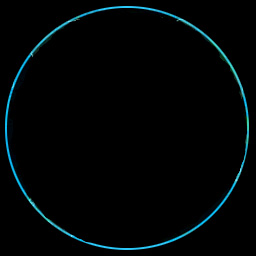
Copy the layer with the globe and select the centre then simply delete it so you still have the frame as shown on the picture earlier.
|