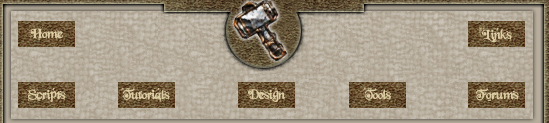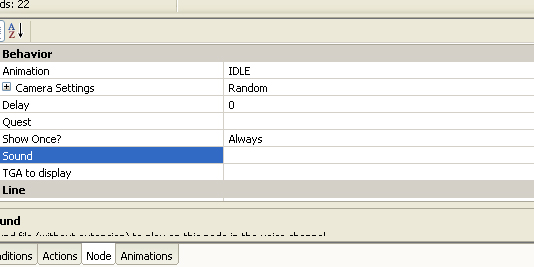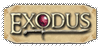|
I've been doing some custom voice overs for my NWN2 module I have been creating for quite some time. It is fun and it is very easy to do also! If you have the ability to do many different voices like I do, then you would probably like to make all of your NPC's and monsters sound just the way YOU would like them to, with your own voice!
First and foremost, you must have a program that will allow you to record your voice and save it as a .wav file. I have Acid 4.0 and this works well for me, but I am sure there are many other voice recording types of software out there. Secondly, you need a microphone (preferably a shielded one to reduce speaker feedback), but any old one will do.
Set up a conversation in NWN2 between whoever is talking to each other. We will pretend that the NPC Darkseed is talking to our PC named Vince. Once you have finalized the conversation between the two and saved, here is where the fun begins.
Take the first line of speech that was said in your conversation editor (we will pretend Darkseed speaks first and says, "You look pitiful to me mortal") and now use that in our recording software. Record exactly the first line of speech "You look pitiful to me mortal" over the microphone and save it to a .wav file called whatever you like, I will choose Darkseed1.wav. Next take the second line of speech that you created in the conversation editor (we will pretend Vince says, "Yeah whatever") and record this with your recording software and save as Vince1.wav. For each line in the conversation editor that someone talks record their verbage and save it as a .wav file. But make sure that when Darkseed talks a second or third or fourth line that you save the .wav file as Darkseed2.wav and Darkseed3.wav etc. THIS IS IMPORTANT!
Now we need to add these .wav files that we just recorded for our conversation into the NWN2 area so that NWN2 will be able to use our new voice files. Simply cut and paste all your saved .wav files into c:\my documents\neverwinter nights 2\override. Now all your files will be accessible from within the toolset.
Next we need to open the toolset and once opened we need to also open the conversation that we want to apply our new sound files to. Once the conversation is opened go to the first line of speech (this will be Darkseed speaking as we pretended) and click on it. Below the dialogue you will see four tabs Conditions, Actions, Node, Animations. Open the node tab. Under the node tab you will see a menu marked Behavior in bold letters. Go down just a bit further and you will see a block marked Sound with an empty space next to it and a small arrow.
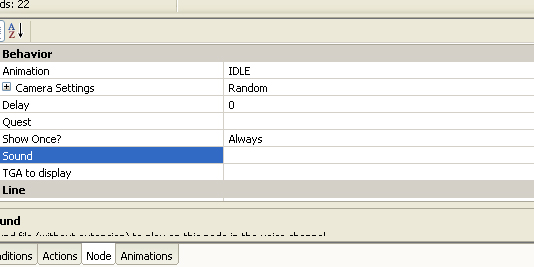
Click the arrow and it will pull up all the sound files that are currently available. This will also include all of your recorded sounds that you put into your override directory. Pick the one that you named Darkseed1.wav for the first line of the conversation. For each new line of conversation do the same: Open Node, go under Behavior, Open the arrow next to sound and simply put in the file that you recorded for that line of text and voila, you soon will have your very own voice recorded for that particular conversation. Make sure you save your conversation again after doing this! Now run the module and listen as your NPC's and PC speak with your very own voice you created!!!
|