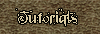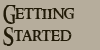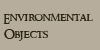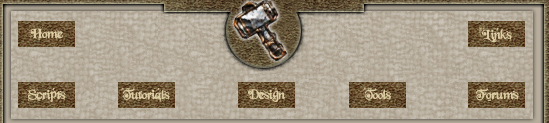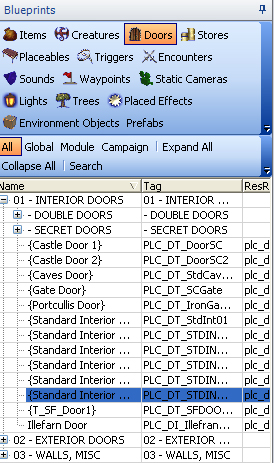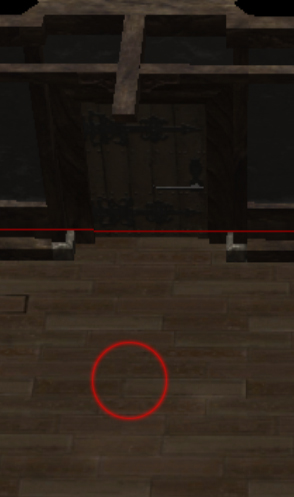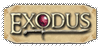| Noticed on the Bioware forums that some people are having trouble adding doors to their modules. This tutorial will explain how I add doors first time every time.
First thing to do is select the Blueprints tab and then click on the Doors button and you will get a choice of a number of doors to place. 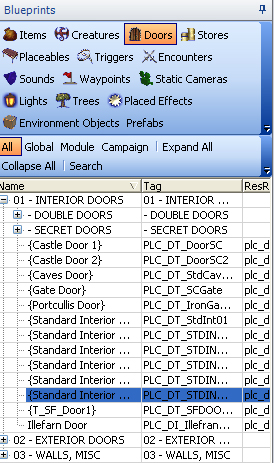
Select a door by left clicking on it (in this example I have chosen one of the standard interior doors) and then move your cursor over to your area preview pane. I make sure that the door gap is directly in the middle of my preview area and I move my cursor to an area as shown in the picture below (i.e. move you cursor roughly the same distance away from the door surrounded by the red circle): 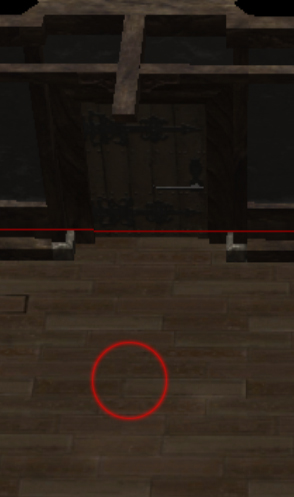
When I move the cursor to this area the door snaps into the door frame and then I left click to place the door in the frame. To confirm that the door has been placed correctly, press the Esc key to remove the door from your cursor and if the door is still in the door frame then it has been placed correctly. |