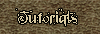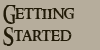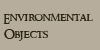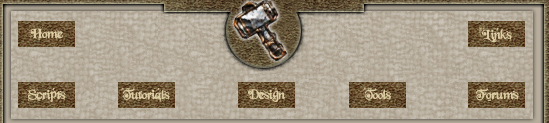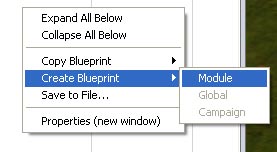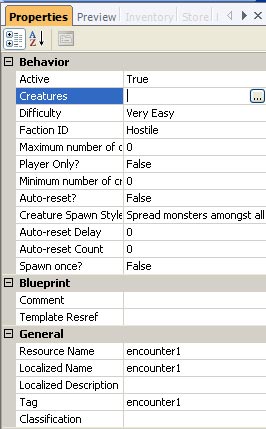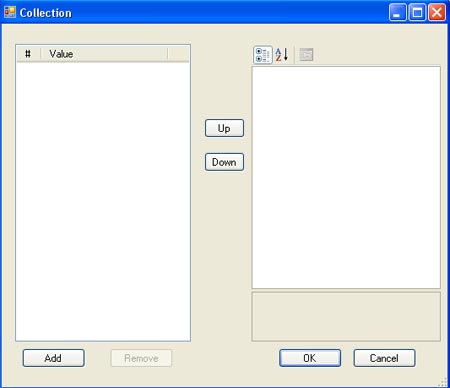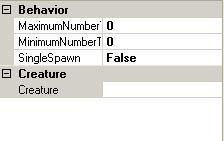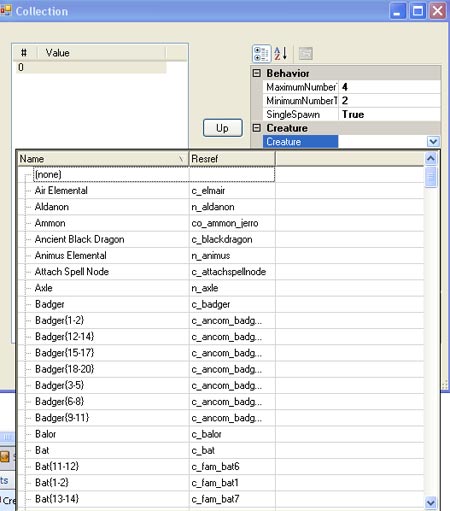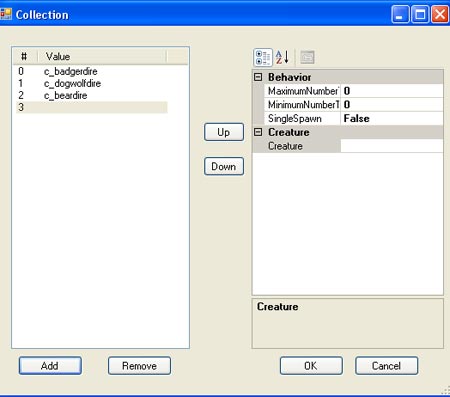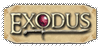| This tutorial is about how to create your own encounter blueprint. If you want to know how to paint an encounter then please click here.
Under blueprints - Encounters, right click in the blank area and then left click on Create Blueprint and then Module: 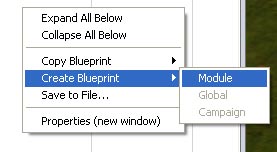
By default you will see a new Blueprint called encounter1, which we can change the name of later. Select the encounter and now look at the properties of it: 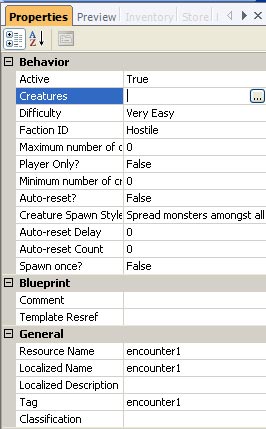
Under Behavior: Active: True/False - True means that the encounter is active in the area and False means that it not active (i.e. the encounter will not happen). Creatures: This allows us to select what creature will spawn when the encounter has been triggered. Click on the three dots and you will get the following: 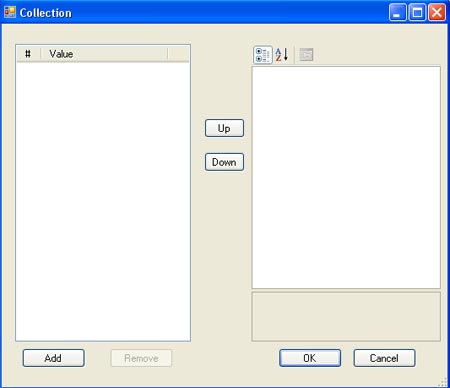
Click on the Add button that is located in the bottom left hand side and you will notice that the pane on the right hand side will include this: 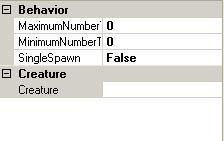
Complete each field so MaximumNumber is the maximum number of creatures from this encounter that you would like to spawn. MinimumNumber acts in the opposite way in that this figure is used to spawn the minimum amount of creatures to spawn. So the game engine will spawn a random amount of creatures between these two figures. Single spawn will determine whether the encounter will continuously spawn creatures or group of creatures only once. If this is set to TRUE then the encounter will only happen once. If set to FALSE then as the creatures die others will spawn to take their place.
The final field here is Creatures, so click in its field and then click on the downward arrow to see a list of creatures: 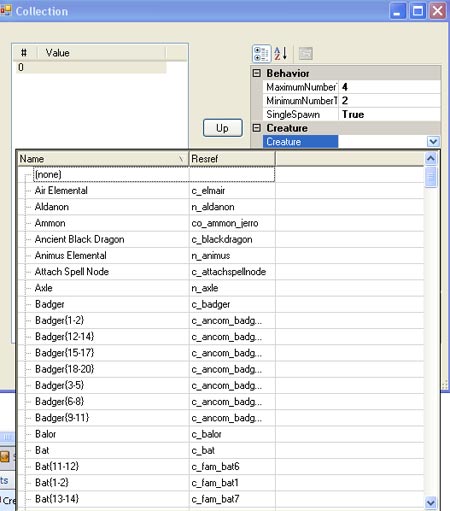
Select your creature and then click on the add button and you will now see that creature selection move to the left hand pane. You will also notice that the right hand pane has gone back to default, which means that you can now add other creatures to your list in this encounter by repeating the above steps. It should look something similar to this: 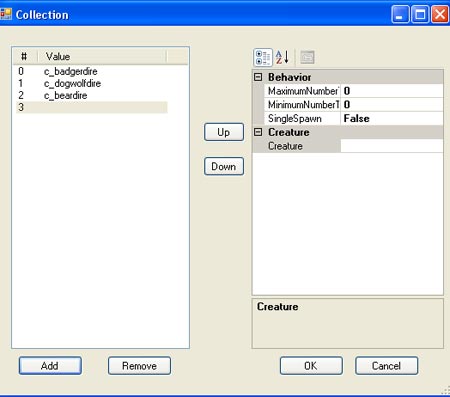
If you want to remove a creature listed in this encounter the just left click on the creature to select it and then click on the remove button. When you are done click on the OK button and you will now see the creature field complete with the creatures you choose for this encounter. The Difficulty field is for your reference and makes no odds to the players Faction ID is important as it is triggered if the player triggering the encounter is hostile to the trigger. Maximum number of creatures is the number of maximum creatures in the encounter. But I have already completed this when selecting the creatures I hear you say. I have done some testing and my findings are as follows: If you enter the maximum and minimum amount of creatures when you select your creatures for the encounter then this field is redundant. If you select say 0 is the maximum amount of creatures when selecting your creatures and then select 4 in this field then the maximum amount of creatures that will spawn is 4. Player Only? If this is set to False, then it is possible that NPCs or creatures may trigger the encounter. If set to TRUE then only the player can trigger the encounter. Minimum number of creatures is the opposite to the maximum number, but the same rules apply - see above. Auto-Reset? If set to TRUE then the trigger will automatically reset itself, if set to FALSE then the trigger will only only be used once and will not reset. Creature Spawn Style: There are 4 different spawn styles. Auto-reset Delay: Can specify in seconds how long to delay the reset of the trigger. Auto-reset Count: Can specify how many times the encounter can be triggered - stop those pesky campers. Spawn Once? Self explanatory (TRUE or FALSE option). Resource Name gives us the ResRef name Localized Name is the field we use for our benefit so use a name that describes the encounter (i.e. Dire animals, Goblin Elite). Tag: Can be used as a reference for scripting. Classification: If you open the properties of the encounters within the 5 groups (Very Easy, Easy, Hard, etc) you will notice that each encounter within each group share the same classification. So if your encounter is classed as Easy then use {184343} as the classification and it will move the encounter to the Easy grouping. Do not forget the curly brackets. |