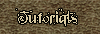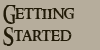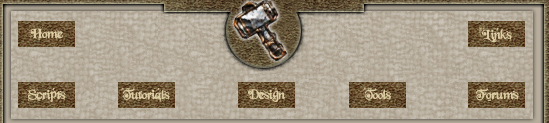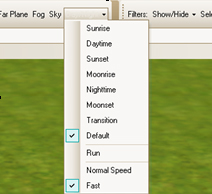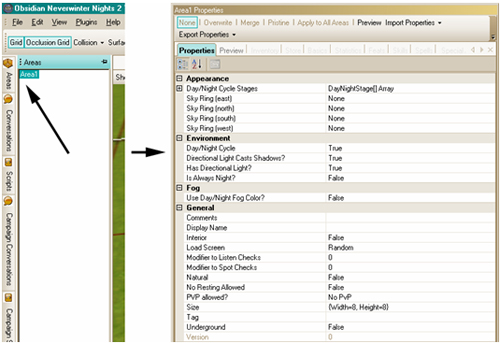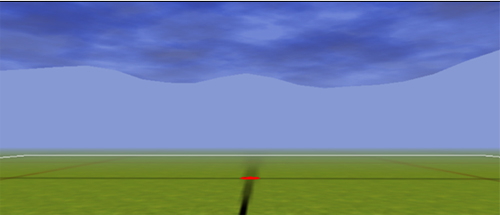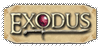| Maps can have a full day/night lighting cycle. This runs automatically. Some races like Drow get negatives during daytime hours and there are ways to force "always day" or "always night" on a map. Or through scripts, you can start the clock at certain hours. The day/night cycle is broken into 7 phases. If you look at the "Area Properties" for a map you'll see a section at the top labeled "Day/Night Cycle Stages" which allows full control of the lighting for each stage. The details of this will not be covered in this document so it's best to use one of the standard light settings for your first maps. Default is a special setting used on maps that have no Day/Night cycle. Mostly used for interior maps or those that have a fixed time of day. Also generally used on maps made exclusively for cut scenes.
1. Run. This allows you to see the full day/night cycle running in the editor.
2. Normal Speed/Fast. Adjusts the speed of day/night cycle when "Run" is active. Useful to get a quick feel of how the area looks at all times of the day.
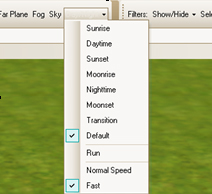
Area Properties
The Area Properties for a map are accessed by clicking your area in the "Areas" tab. The "Properties" window will display the area properties. This is where you can find the Day/Night Cycle Stages adjustments plus other settings useful for map making. 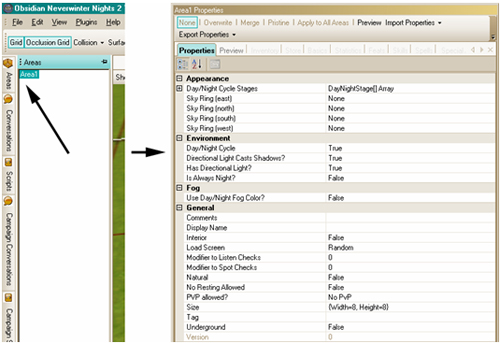
a. Day/Night Cycle Stages - Opening this section allows control of the lighting for each cycle stage and the default stage if no day/night cycle is turned off. There are many options here which allow almost infinite control of your level lighting. When starting out it's best to look at one of the standard lighting settings on some of the sample maps to get a feel for what each control does.
b. Sky Ring - Select a sky ring for each direction on a map. Examples such as mountains, hills, trees, & cities. These will appear the same color as fog color over the skybox on the horizon.
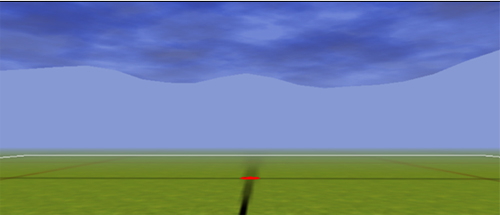
a. Day/Night Cycle True/False - If set to True the game will cycle through the 7 day/night phases. If set to False the game will light the map only on the Default lighting setting.
b. Has Directional Light? True/False - The "SunMoon" setting (also known as the Directional Light) in the Lighting stages will be turned on/off here. This should normally be True for exterior maps. For interior maps it can be used for additional light to enhance the normal mapped textures but is optional. It does count as a light when determining performance issues with number of lights. See Point Lights for more details.
c. Directional Light Casts Shadows True/False - The "SunMoon" directional light can have shadows on/off. Normally exterior maps would be set to True. For interior maps that use directional light this would normally be set to False. If Directional Lights are turned off then this setting has no function.
d. Is Always Night? True/False - Normally used for exterior maps that have a fixed "Default" lighting. If set to True then the map will always be night with Moon instead of Sun in the sky and stars displayed. If this is set to True then the Day/Night Cycle should be set to False.
3. Fog. Not currently functional. Leave at False.
a. Interior True/False - For interior maps this should be set to true. Exterior maps should be set to false. Surprise!
b. Natural - Natural environments like caves or forests should be set to true. Towns or villages would be set to false.
c. Underground - Caves or underground lairs should be set to True.
d. Size - The map can be resized by selecting the button to the right of the "Size" listing. A popup will appear that allows the map to be increased or decreased in size from any of the compass directions. There are a few issues to be aware of when doing this. Any object that is Position Locked will not move when the map shifts size. When the map changes size it sometimes needs to move objects to add the tiles and those locked items will stay behind. Height locked items are not affected though. If you are unsure which direction is North there's a button (Show North) above the Area Viewer that places a North arrow in the center of the map. It's a very good idea to save before doing a resize since there is no undo command.
|