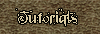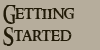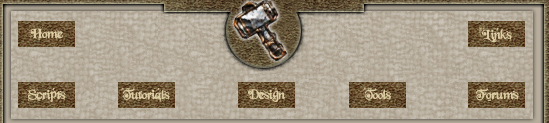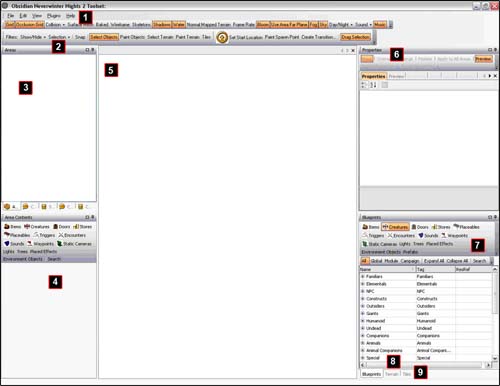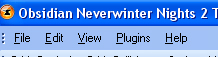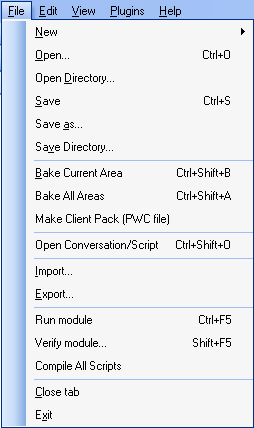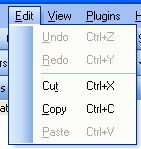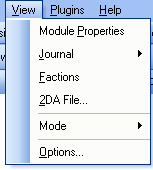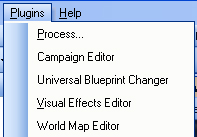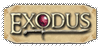| The whole toolset layout.
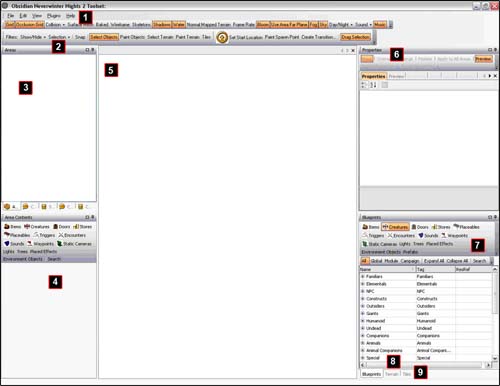
 The Menu Bar The Menu Bar
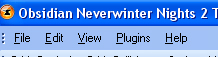
The menu bar is in the top left hand corner and comprises of File, Edit, View, Plugins and Help.File
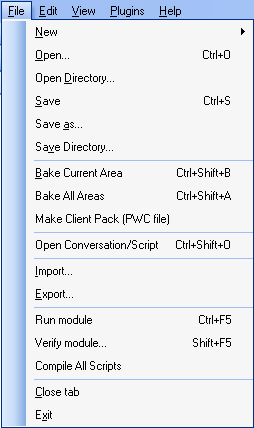
From the File menu we can create a new module, area, conversation or script, save our module, bake the module, import/export, etc. Edit 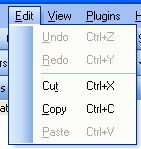
The Edit menu allows you to Undo/Redo your last action plus Cut, Copy and Paste. View 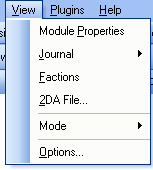
View menu allows you to look at the module properties, factions, 2da files, the current mode you are in and options (more about these in a later tutorial. Plugins 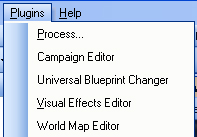
The Plugins menu as you can see above includes Process, Campaign Editor, Universal Blueprint Changer, Visual Effects Editor and World Map Editor. Again more about these in future tutorials.  The Toolbars The Toolbars

More about the toolbar in a future tutorial.  Area List/Conversation List/Script List Area List/Conversation List/Script List
Tabs at the bottom select which list you are viewing. Double-click on any area, conversation, or script name in the list to open it.  Area Contents Area Contents
Lists all of the components of the currently selected area, if any. Components include items, creatures, triggers, placeables, and more.  Area Viewer Area Viewer
Shows what the area looks like. You can modify terrain and textures, place objects, etc. through the Area Viewer.  Property Panel Property Panel
Shows properties for the selected object. The Property Panel contains many tabs (Basics tab, Skills tab, etc.). If you select an object in the Area Viewer (5), Area Contents (4), or Specific Blueprints (8) section, its properties are shown here.  Blueprint categories Blueprint categories
Blueprints are templates for any object that can be placed in an area. Note that the Area Contents section (4) has the same options. Blueprints include all global content as well as local templates you might create. Note: If you click on a blueprint, its properties automatically appear in the Property Panel. You can right-click on a blueprint to see its properties in a new window, but this process can be slow and no more than 3 property windows can be open at any time.  Specific Blueprints Specific Blueprints
This section is similar to the Area Contents, but lists all available objects, not just those placed in the current area. For example, this section would let you select a goblin, while the Area Contents section lets you select a specific goblin that you have placed.  Tabs Tabs
To switch from Blueprints to the Terrain (exteriors) and Tile (interiors) tabs. Note: If you play around with your interface, and you want to revert it to the default appearance, follow these instructions from the Obsidian documentation:
"Preferences for the toolset are stored in C:\Documents and Settings\username\Local Settings\Application Data\NWN2 Toolset
If you renamed or delete that folder, your settings will return to their defaults."
|