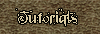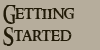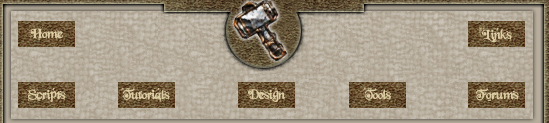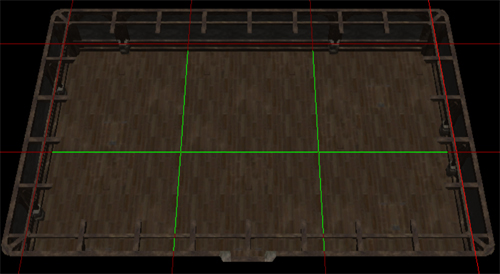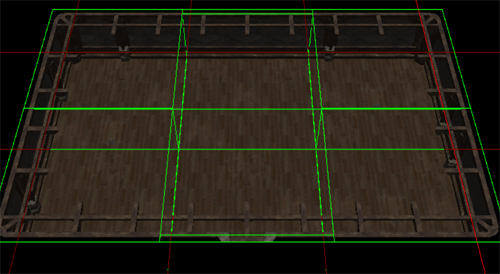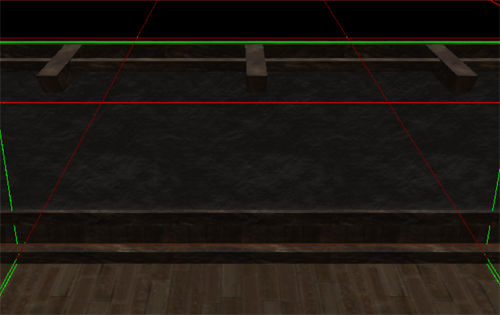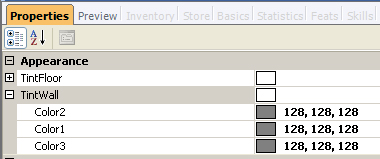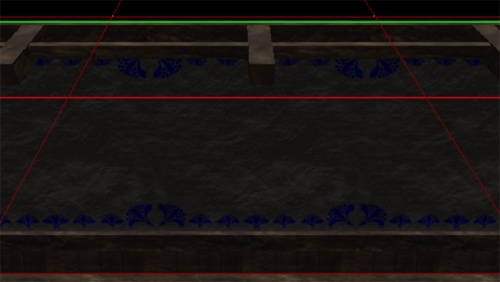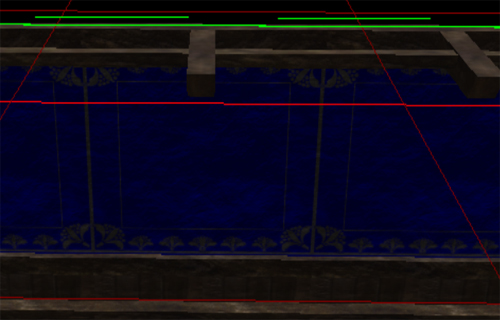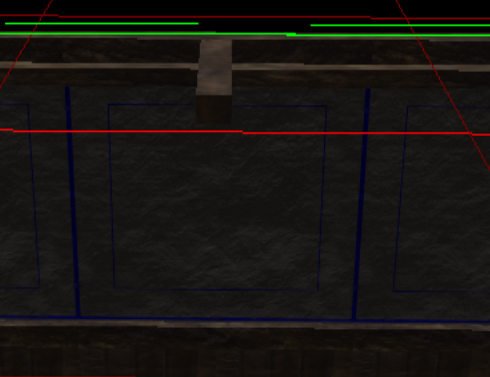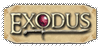First create an interior using the standard interior tilset (please visit here if you do not know how to do this), like so:
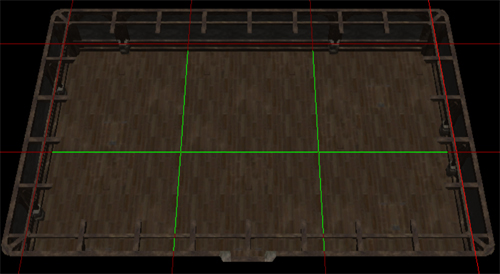
Making sure our Drag Selection button is selected:

Left click your mouse in the top left hand corner of your interior and drag your mouse to the bottom right hand corner and all the tiles should be selected or highlighted in green like so:
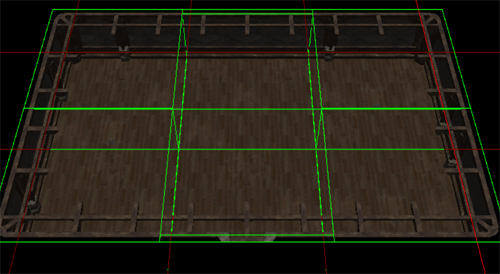
Next thing I do is to zoom into one of the walls so I can see the changes that I make when selecting the colours, like so:
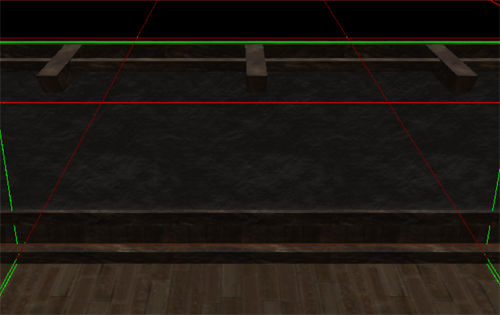
Now we need to look at the properties pane and the TintWall field. Click on the plus sign beside it and you should see the following:
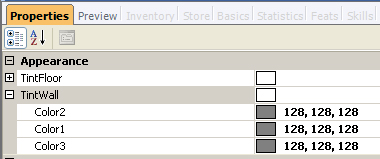
Click in the Color2 field is where the 128, 128, 128 numbers are shown and you will see a downward arrow appear on the right hand side. Click on this downward arrow and you will get the ColorEditForm popup, like so:

Select the colour you like and then okay and you will see something similar to this:
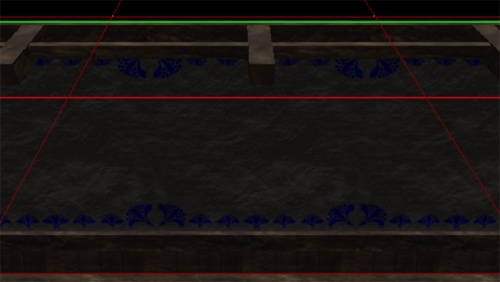
Follow the same procedure for Color1 and Color3 and you now have coloured walls, instead of plain grey
For reference Color1 colour change will look like this:
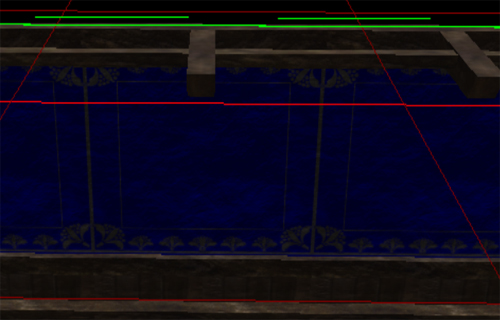
Color3 colour change will look like this:
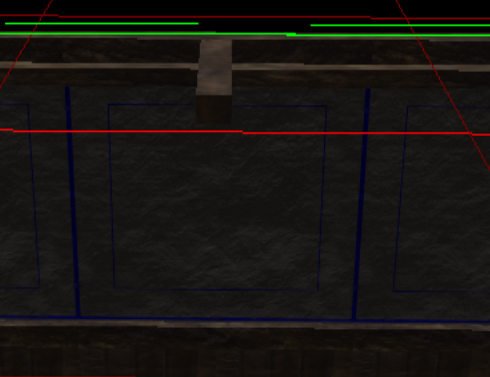
To make the wall all one colour, just make sure all 3 color selections are using the same RGB numbers. Because we have selected all our walls prior to the changing colours you will notice that all the walls are coloured the same.
|